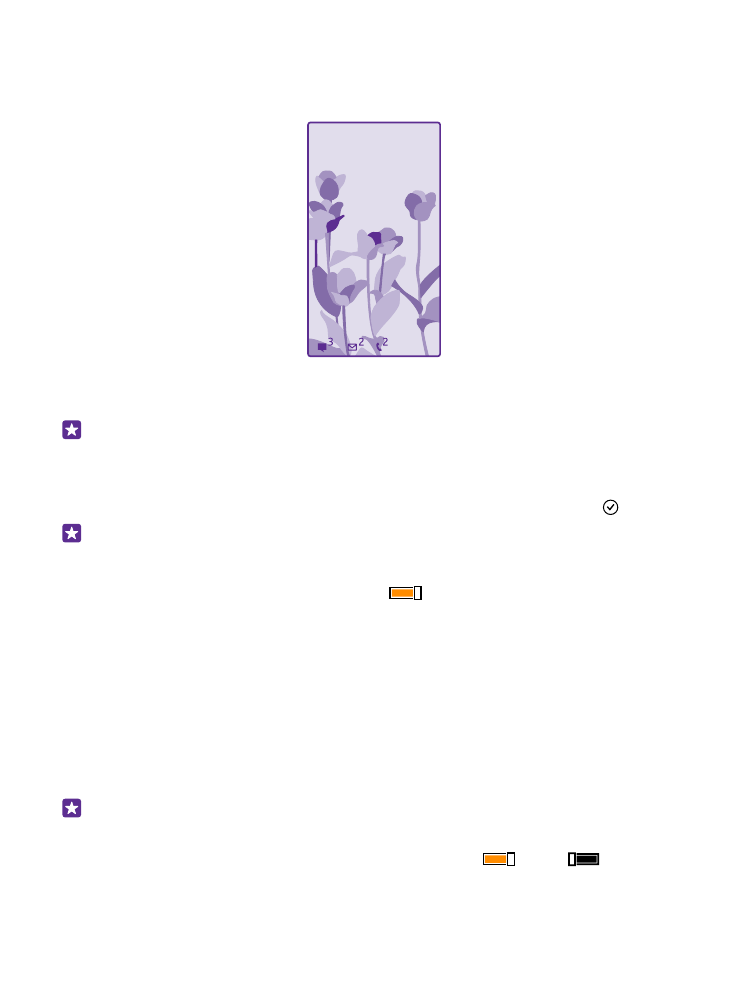
Change the glance screen settings
To save power, your screen goes on standby when you’re not using your phone actively. With
the glance screen, you can easily check the time even when your screen times out.
Glance screen is not supported by all phones. For availability, go to www.microsoft.com/
mobile/support/wpfeatures.
1. On the start screen, swipe down from the top of the screen, and tap ALL SETTINGS >
Glance screen.
2. Choose the time the glance screen stays on.
Tip: It's easy to wake up your phone even when the power key is not easily accessible,
for example, while your phone is cradled in a car holder. Simply double-tap the screen.
To switch double-tap on, on the start screen, swipe down from the top of the screen,
and tap ALL SETTINGS > touch. Switch Wake up to On
or Off
. Double-tap
© 2015 Microsoft Mobile. All rights reserved.
35
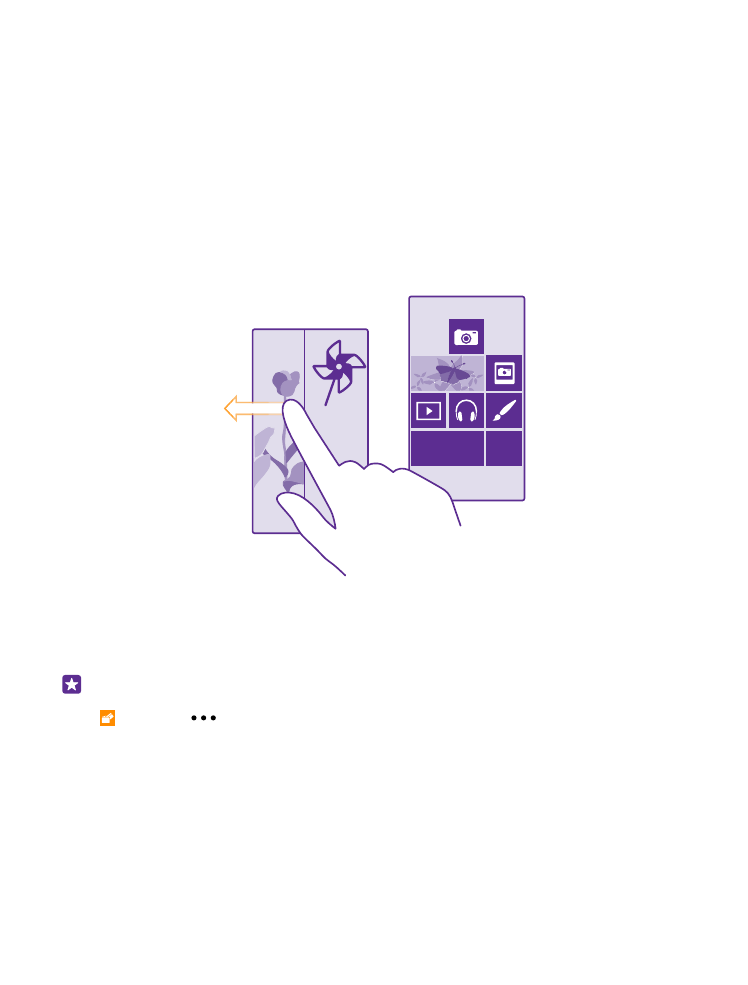
to wake up is not supported by all phones. For availability, go to www.microsoft.com/
mobile/support/wpfeatures.
Switch night mode on
In the glance screen settings, change the setting for Night mode to your liking. First, select
the color for the text on the glance screen, or hide the glance screen completely for a certain
time period. Then set the time when you want to have night mode on.