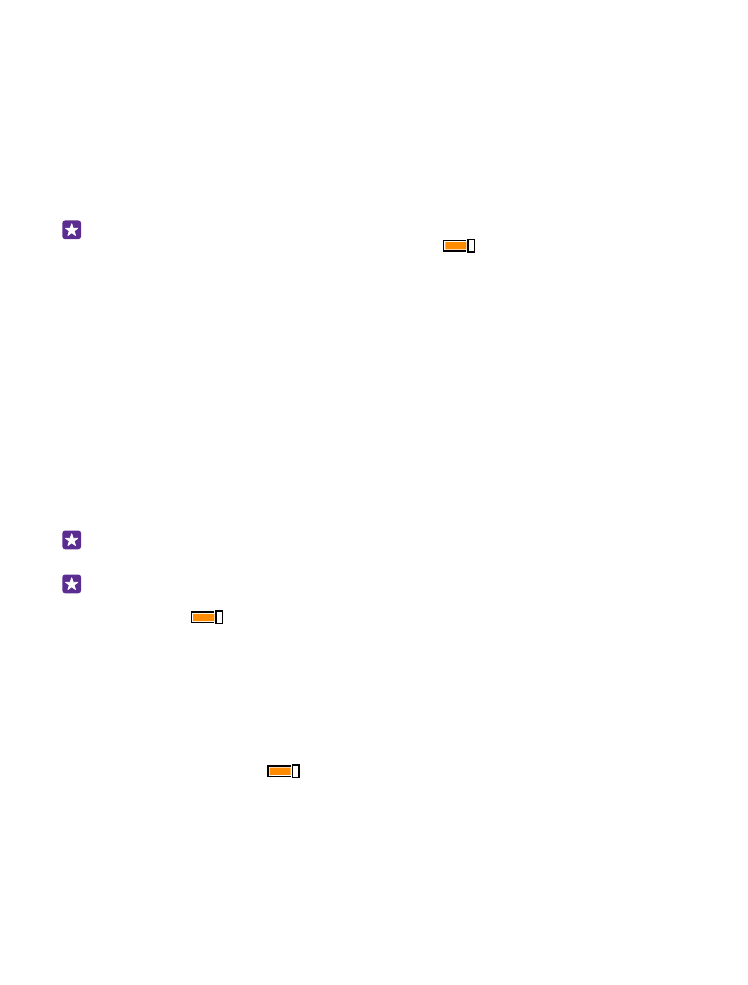
Project your screen over Wi-Fi
Project your screen over Wi-Fi on a compatible TV, monitor, or projector to watch a video on
a bigger screen.
Projecting your screen over Wi-Fi is not supported by all phones. For availability, go to
www.microsoft.com/mobile/support/wpfeatures.
The other device must support Miracast technology.
Projection of copyrighted material may be restricted.
1. On the start screen, swipe down from the top of the screen, and tap ALL SETTINGS >
project my screen.
2. Tap the device you want to use.
For more info, see the other device’s user guide.
Tip: To change the orientation of the projected screen, tap Advanced > External screen
orientation.
Tip: To show a dot on the projected screen when you touch the phone screen, for
example, when showing a PowerPoint presentation, tap Advanced, and switch Show
touch to On
.