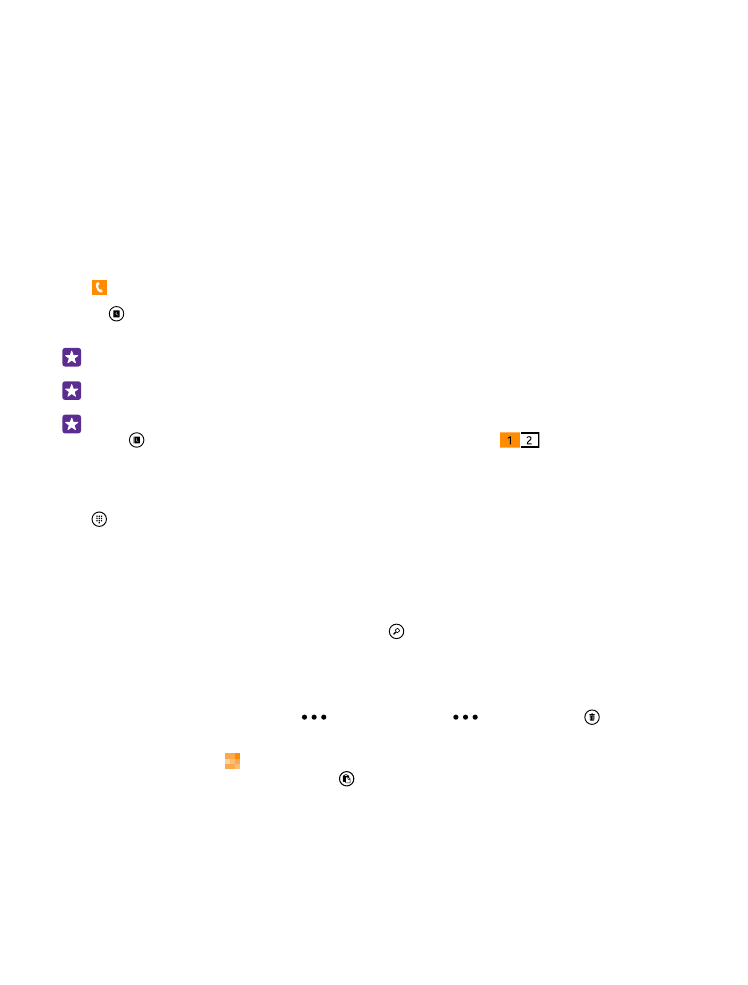
Call a contact
Calling your friends is quick and easy when you've saved them as contacts in your phone.
Tap .
1. Tap .
2. Tap the contact and the number, if the contact has several numbers.
Tip: Is your friend's voice too loud or quiet? Press the volume keys to change the volume.
Tip: Want to let others hear the conversation? Tap speaker.
Tip: If you have a dual SIM phone, you can select the SIM that’s used to call each contact.
Tap , swipe to contacts, and tap the contact’s name and
. Dual SIM is not
supported by all phones. For availability, go to www.microsoft.com/mobile/support/
wpfeatures.
Call a phone number
Tap , type in the phone number, and tap call.
To type in the + character, used for international calls, tap and hold 0.
The + character only works from abroad. The + character may not work in all regions. In this
case, enter the international access code directly.
Search your call history
To search for a call record, swipe to history, tap , and type in the contact's name or phone
number.
Remove a call record
To remove a call record, swipe to history, tap and hold the call record, and tap delete.
To remove all the call records, tap
> select calls >
> select all > .
Copy and paste a phone number
On the start screen, tap People, swipe to contacts, tap a contact, tap and hold the phone
number, tap copy, and in a text box, tap .
© 2015 Microsoft Mobile. All rights reserved.
59